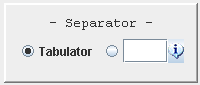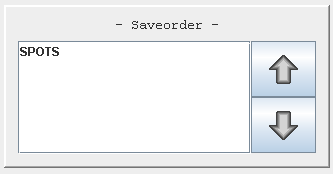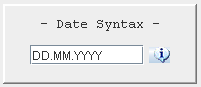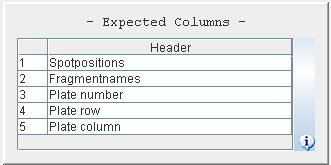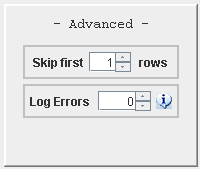How to define a UPLoader configuration
Select all columns in which you want to import data
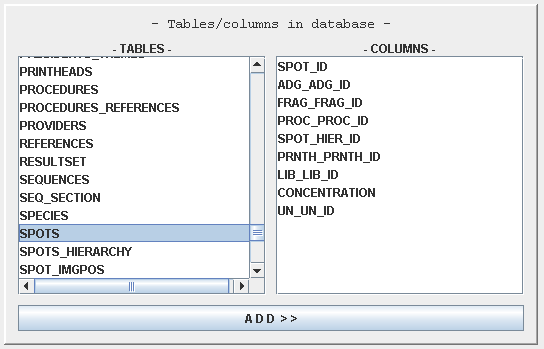 First select a table in the left list. In
the right list you can mark the available columns. Press the
'ADD' button to choose the
column(s) for import.
If you want to import data in several tables, repeat this step.
First select a table in the left list. In
the right list you can mark the available columns. Press the
'ADD' button to choose the
column(s) for import.
If you want to import data in several tables, repeat this step.
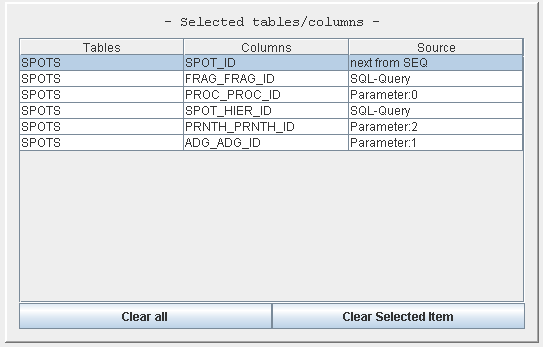 After you have selected the columns, you see an overview in the right
top section. Use one of the 'Clear'
buttons to remove column(s).
After you have selected the columns, you see an overview in the right
top section. Use one of the 'Clear'
buttons to remove column(s). Mark the selected columns one after another
and choose the data source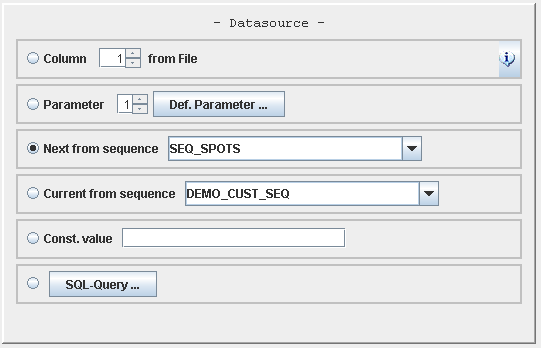 Select one of the radiobuttons to define the data source.
Select one of the radiobuttons to define the data source.
- From File
Select the column in the source file. - From Parameter
Select the index of a parameter.
See parameter definition =>. - Next from Sequence
UPLoader will insert the result of:
SELECT seq_name.NEXTVAL FROM DUAL - Current from Sequence
UPLoader will insert the result of
SELECT seq_name.CURRVAL FROM DUAL - Const. Value
UPLoader inserts this value in each data set. - Query
Insert the result of the query.
See Query definition =>.
- From File
You may set some advanced configurations
|
|
|
|
|
|
|
|
|
|